Easy step-by-step guide that will help you start downloading movies, music, TV shows, and more in no time at all.
For most people getting started with the whole “BitTorrent downloading thing” can be pretty intimidating. Sure maybe some of you had practice with Napster or KaZaA back in the day, but times have changed. Now it’s “trackers” and “clients,” and the list of new terminology goes on and on. So exactly how and where to begin can be a daunting and intimidating proposition.So for those of you looking for an easy way to find the path to downloading enlightenment, I present to you an easy step-by-step guide to get you up and downloading in no time at all.
The first thing we need to do is download a BitTorrent client.. This is the program that will do the actual downloading for you. There are many to choose from and each has their own positives and negatives, so it’s up to you decide which best suits your needs and PC capabilities.
Currently, the most popular client server program is uTorrent because it’s relatively simple, effective, and most importantly lightweight. It’s small memory footprint consumes only 6MB of memory.
Now the guide below will take you through the uTorrent setup process and beyond.
.
INSTALLATION & SETUP
To begin, download and install uTorrent.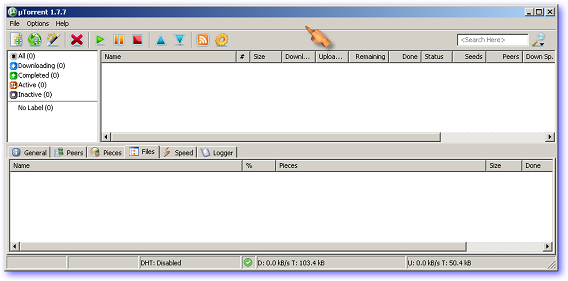
Now we need to configure it to work properly and at a maximized setting based on your PCs internet connection speed.
1. Select “Speed Guide” from the Options Menu as shown below.

2. Run a “Speed Test” and note your upload connection speed.

3. Select your the connection speed determined above in the drop down menu as shown.

4. Choose a port number between 49512 and 65535(the recommended range). Also, the selected port must be forwarded if operating behind a router. As you can see in the picture, I went ahead and used port 49789 and then TESTED it.

….this is the message you should then see in your browser

5. Lastly, it asks if you want to “Enable Encryption.” The reason for this is that many ISPs block or throttle BitTorrent connection speeds and this setting helps mask it. To test if your ISP throttles BitTorrent traffic CLICK HERE.

6. Click “Use Selected Settings”
.
PREFERENCES
There’s a number of different features and options, but the only we’ll concern ourselves with is where you want your downloads to go. You’d be surprised at how many people have trouble locating where their downloads are at.1. Select “Preferences” from the Options Menu.

2. Here simply enter the folder location for where you want your downloads to be put in.

That’s it. You’re finished. Congratulations.
.
So Where Do I Find Stuff to Download?
H33t.comthepiratebay.org
extratorrent.com
torrent.eu
1337x.org
.
How Do I Download It?
First you need to find what’s called a BitTorrent tracker site, it’s a site which has the actual torrent files that allow users to connect with one another and share data (CLICK HERE FOR TERMINOLOGY).In the picture below I use the LegalTorrents site since I show actual downloading and wish to of course comply with copyright laws. As shown I selected the download arrow in order to download the torrent file and thus the corresponding content.


The files should then appear in uTorrent and begin downloading.

For a more honest representation, here’s how it would look if you wanted to download content from The Pirate Bay, the world’s largest BitTorrent tracker site.
Using “Star Wars” as the search query, I selected a Star Wars e-Book to download.
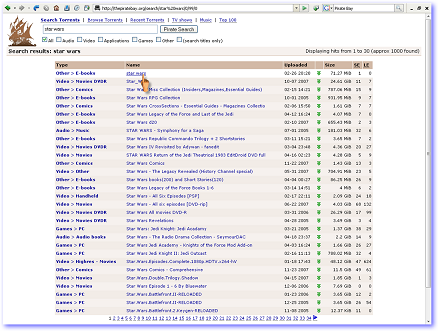
Then simply select the file and then DOWNLOAD THIS TORRENT.
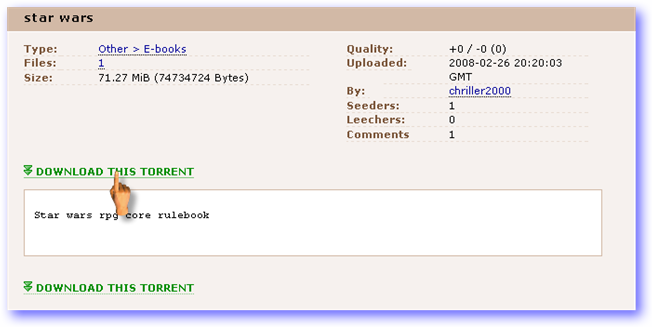
No comments:
Post a Comment